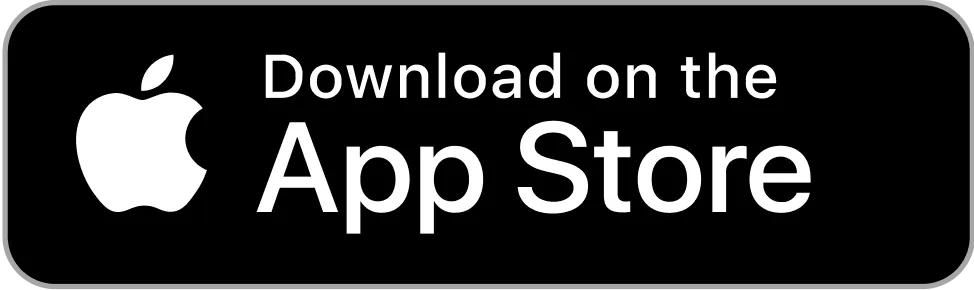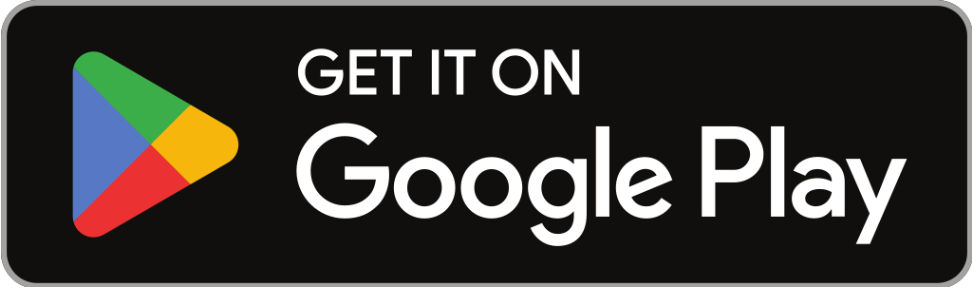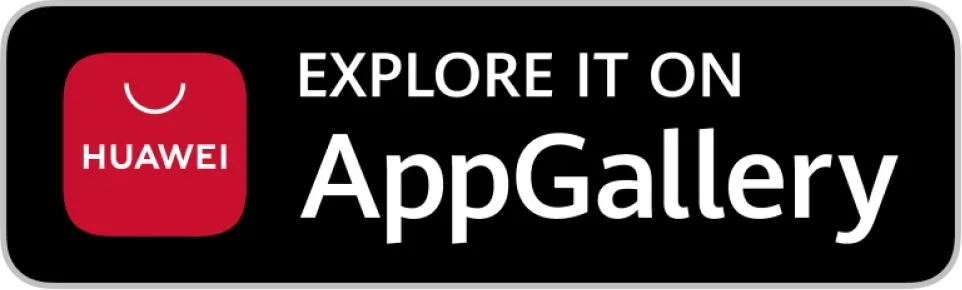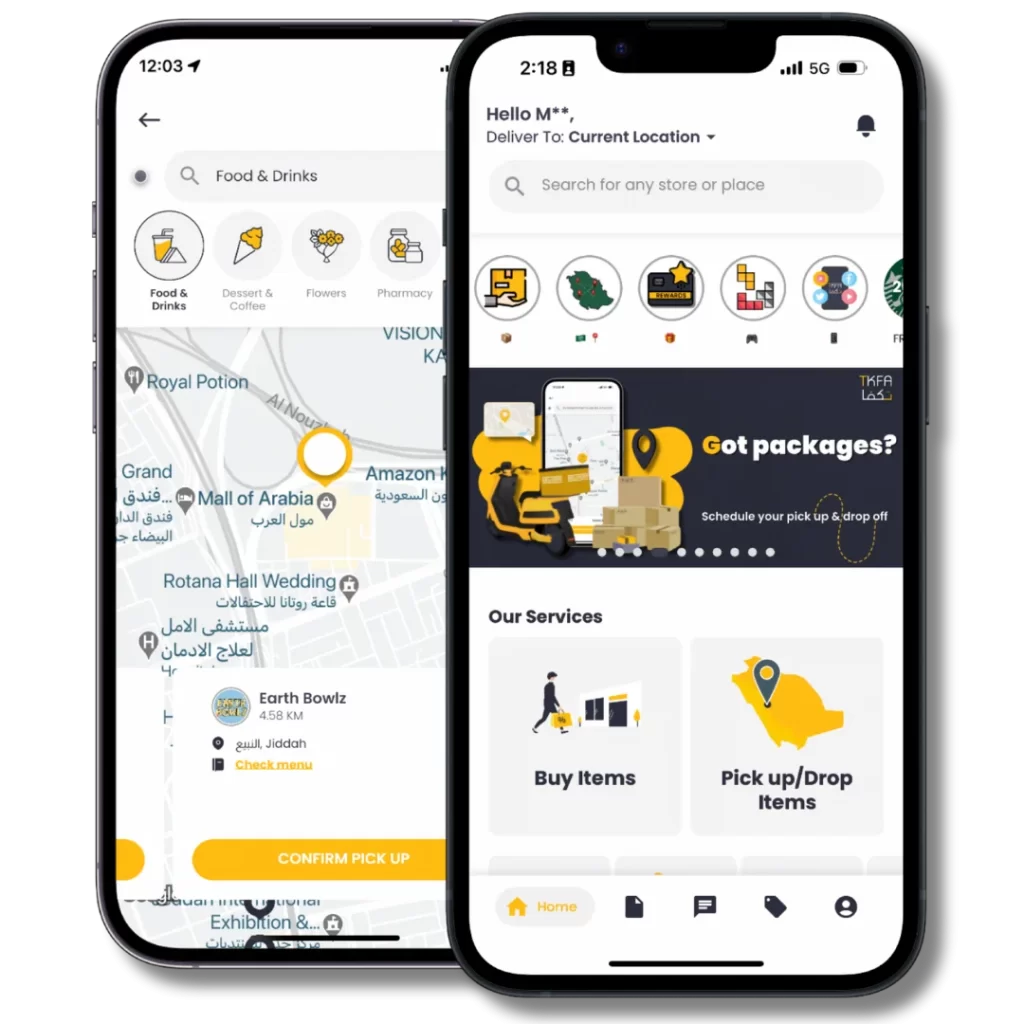Domestic Orders
Domestic Orders
Domestic Orders – City to City within the Kingdom.
Seamlessly purchase items from stores or send/receive personal items between cities in Saudi Arabia, unlocking new possibilities with TKFA.
Domestic Orders – City to City within the Kingdom.
Seamlessly purchase items from stores or send/receive personal items between cities in Saudi Arabia, unlocking new possibilities with TKFA.
Customers
How does it work for Customers?
1. Set your Home City
Profile->Personal Information->Home City->Add
2. Add your Preferred Cities from the “Cities” button in home or
Profile->General Settings->Add Preferred Cities->Add Cities->Save
Once you’ve included your Preferred Cities, you’ll receive notifications whenever a Captain from those locations is headed back to your Home City. You have the option to request either Store Orders or Package Deliveries.
As an example, you have chosen Jeddah as your Home City and included Riyadh as one of your Preferred Cities. If a Captain plans a trip from Riyadh to Jeddah, you will be notified regarding their availability to accept orders.
- Buy Items: Request to have Captains purchase item(s) from stores
- Pick up/Drop items: Request to have Captains pick up / drop items or packages
I can’t find an available Captain
- In case you request a Domestic Drder and no Captains are immediately available, you still have the option to proceed with your order by setting a preferred date.
- This action will alert Captains in your Home City who have listed the city from which you are ordering as one of their Preferred locations.
- These Captains could then potentially accept your order.
How can I guarantee I’ll receive my order?
TKFA provides extra verification and security measures for Domestic Orders, specifically for item purchases (Store Orders).
1. Once the Captain arrives at the store, they will send you a photo of the item(s) and the total price, including VAT, via chat before making the purchase.
2. Using the ‘view & confirm‘ button in the chat, review the shared item(s). If correct, confirm and proceed with “Pay Bill” (online payments only). The Captain will then buy the item(s).
-
- Note: Your payment will be held until delivery is completed and final verification is provided.
3. Post-payment, you’ll receive a 6-digit verification code in the chat. Provide this code to the Captain upon delivery.
4. The Captain will have to enter the correct code, affirming the correct receipt of your item.
If for any reason, the Captain fails to deliver your item & did not receive/enter the code correctly. You may file a ticket and receive a full refund. Help & Support->My Tickets-> Add New Ticket
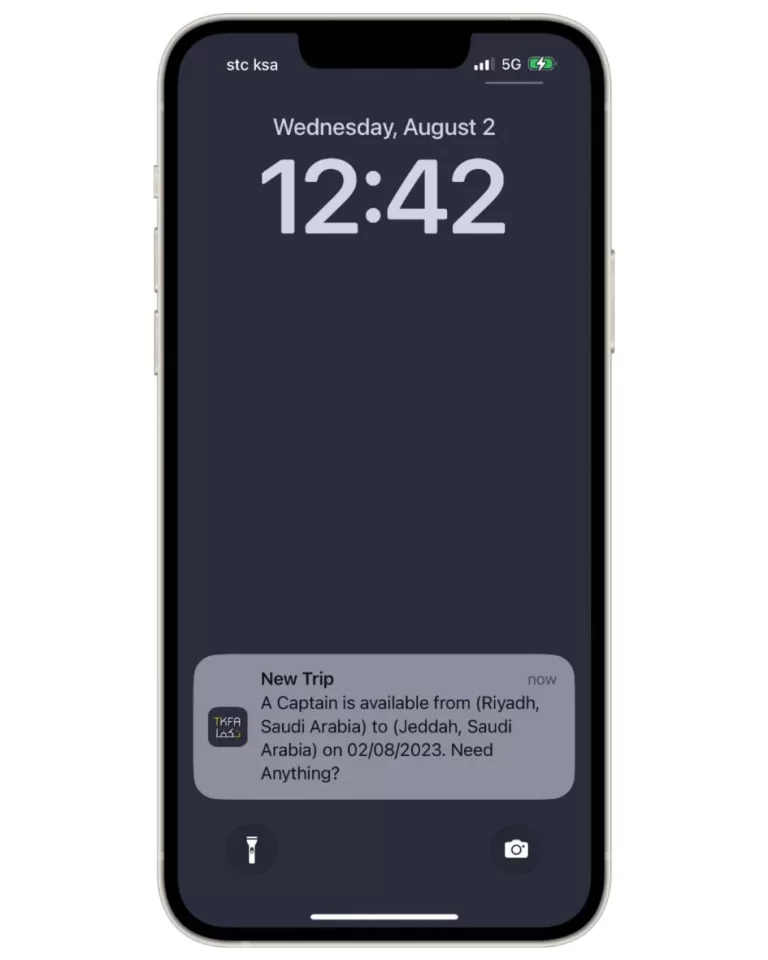
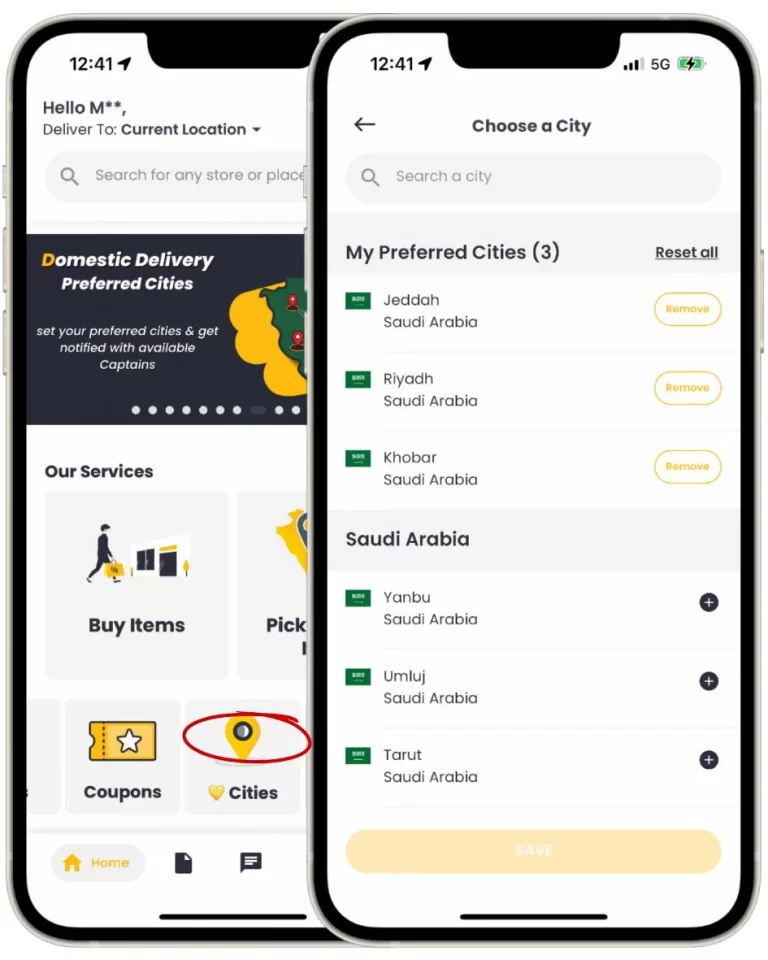
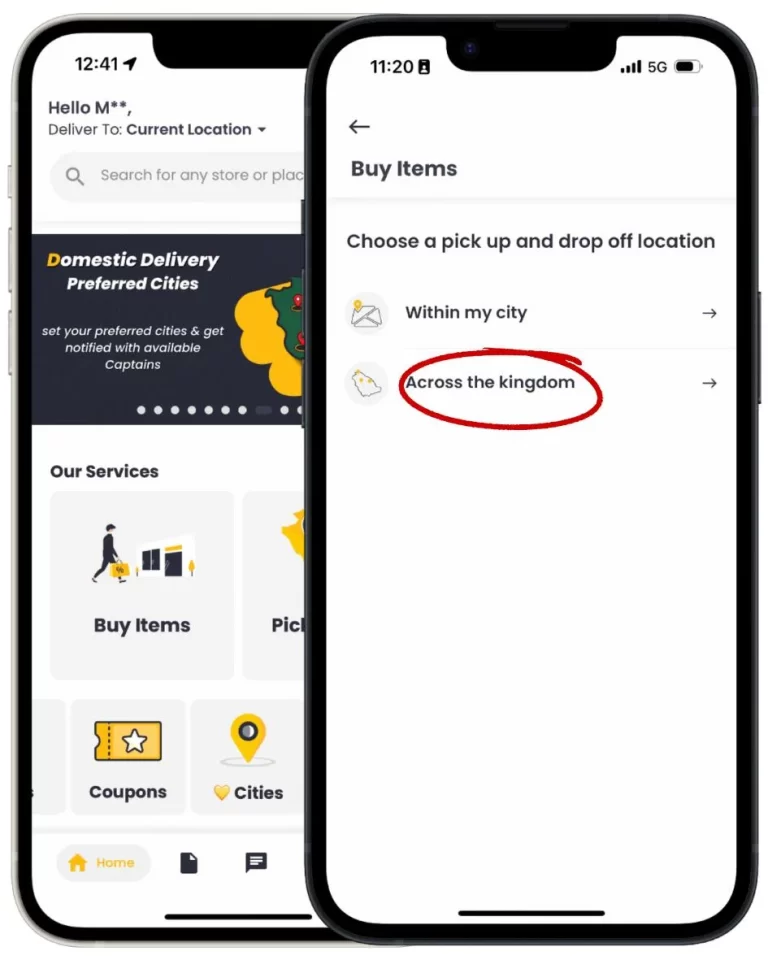
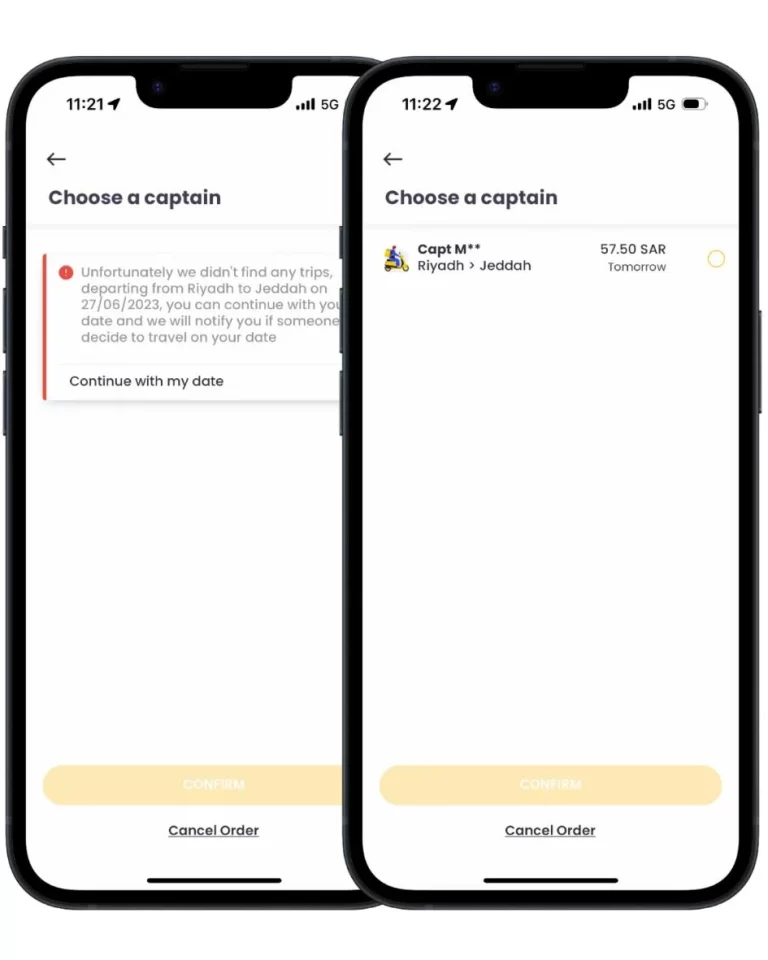
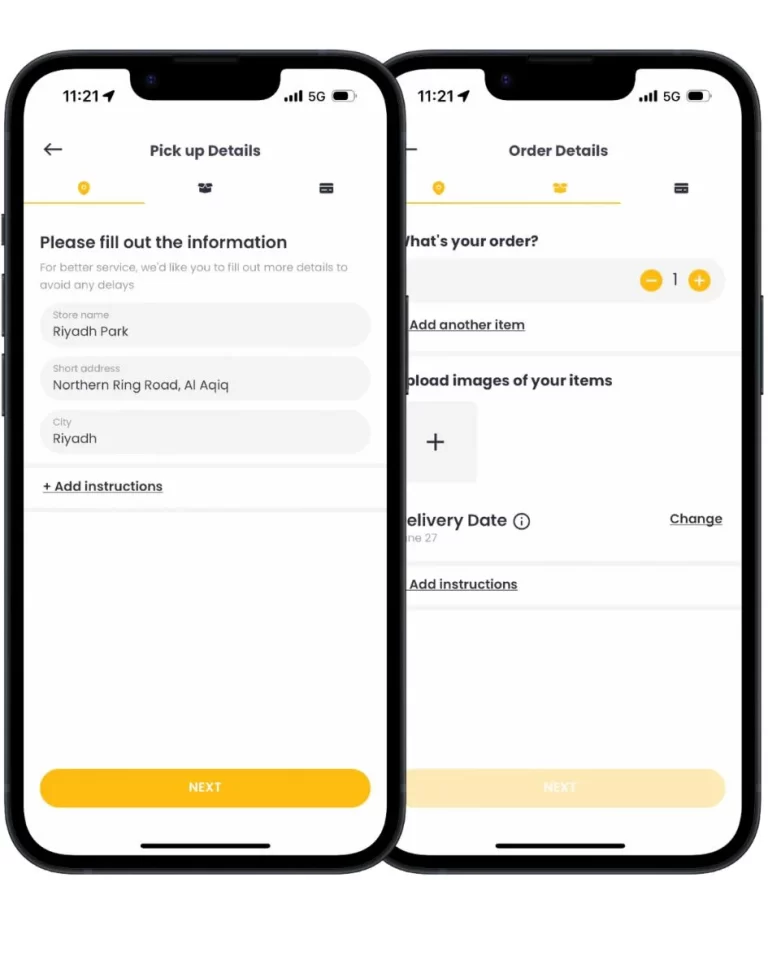
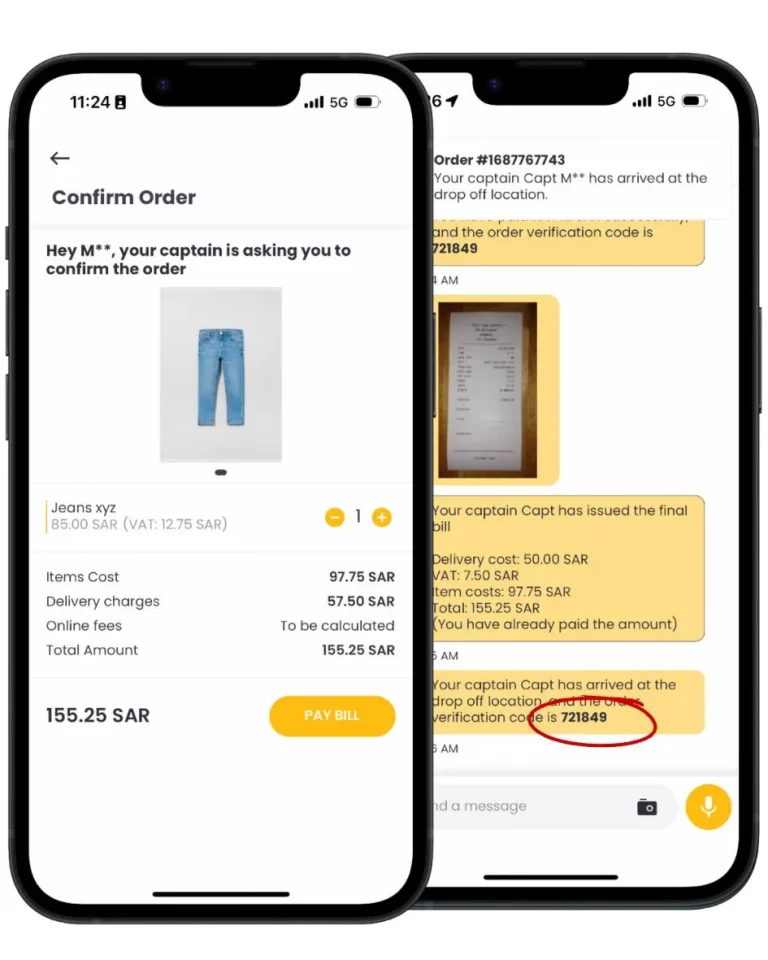
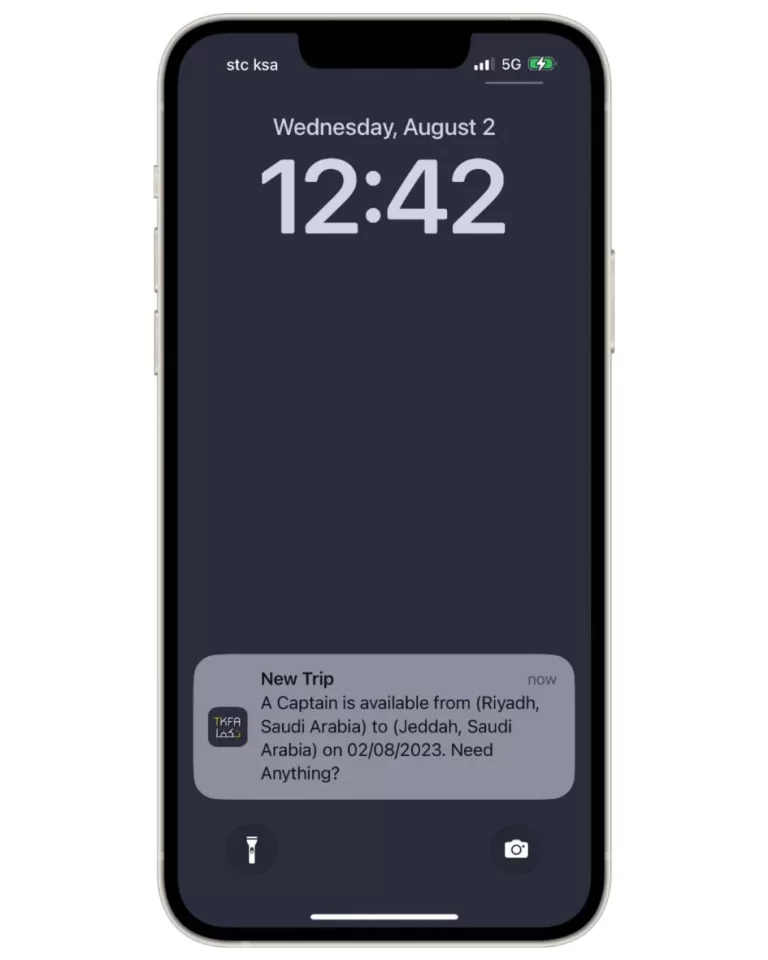
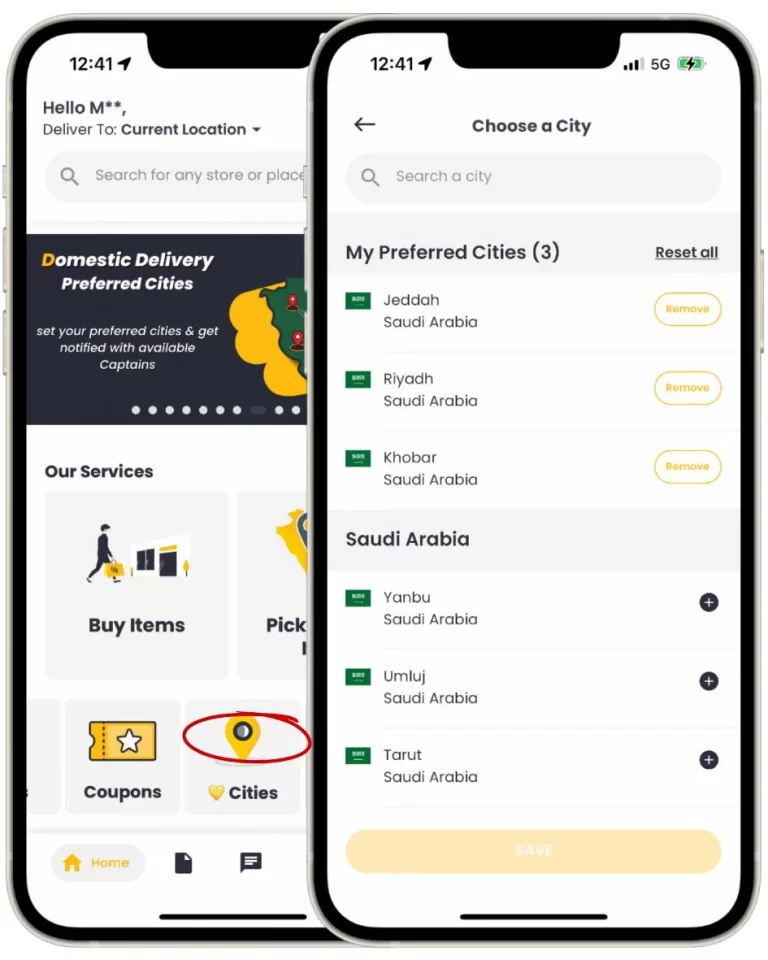
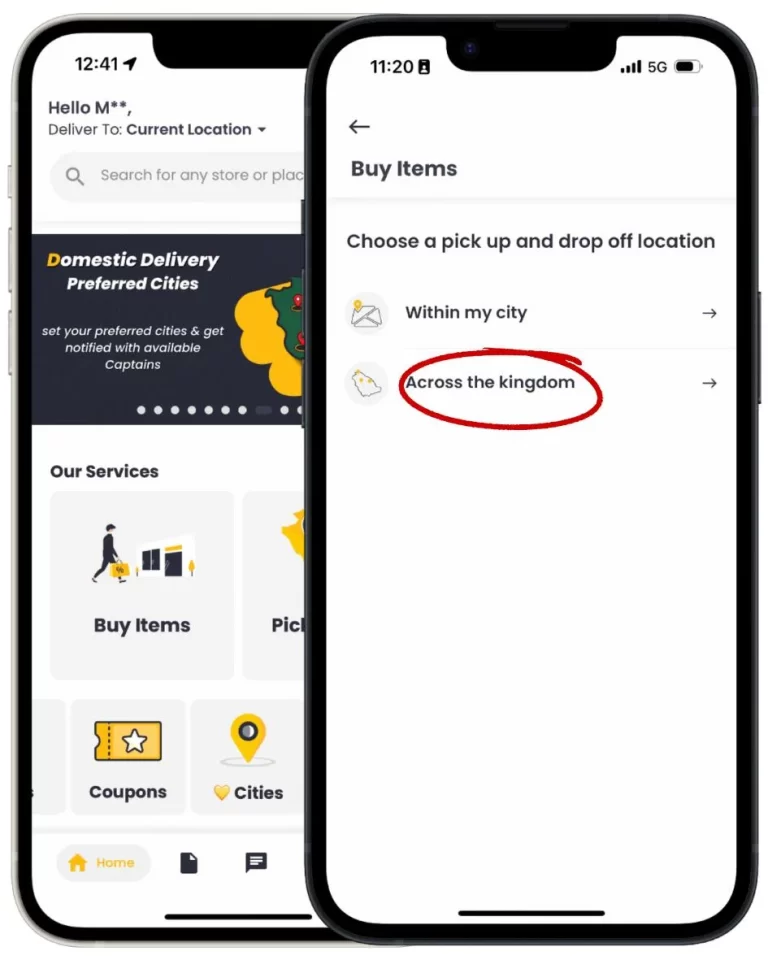
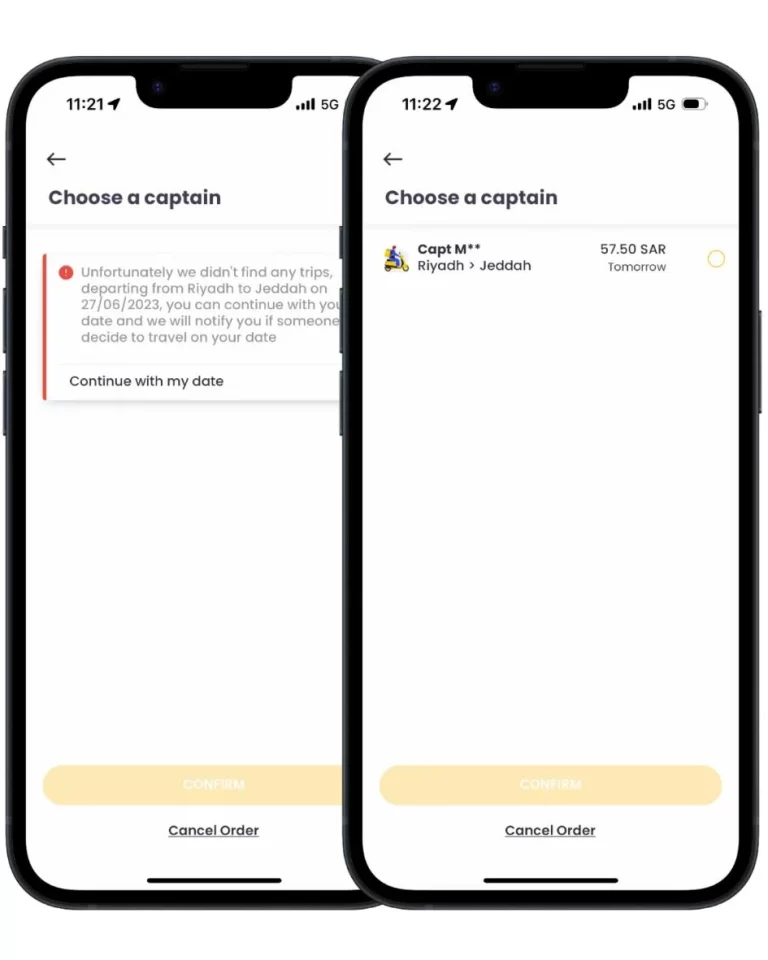
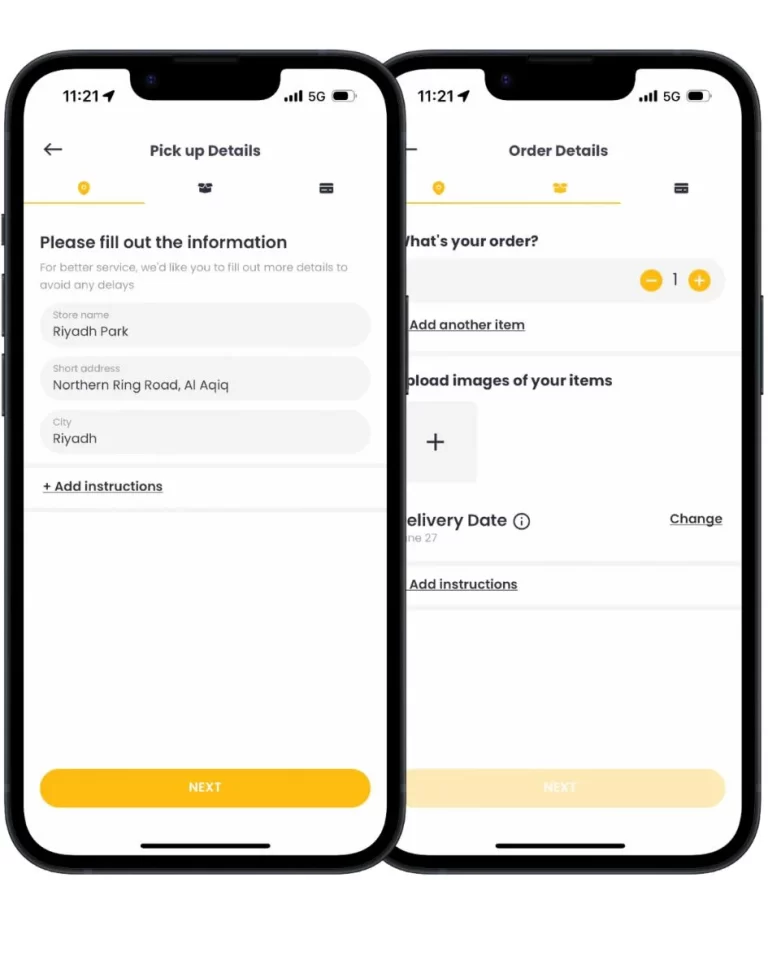
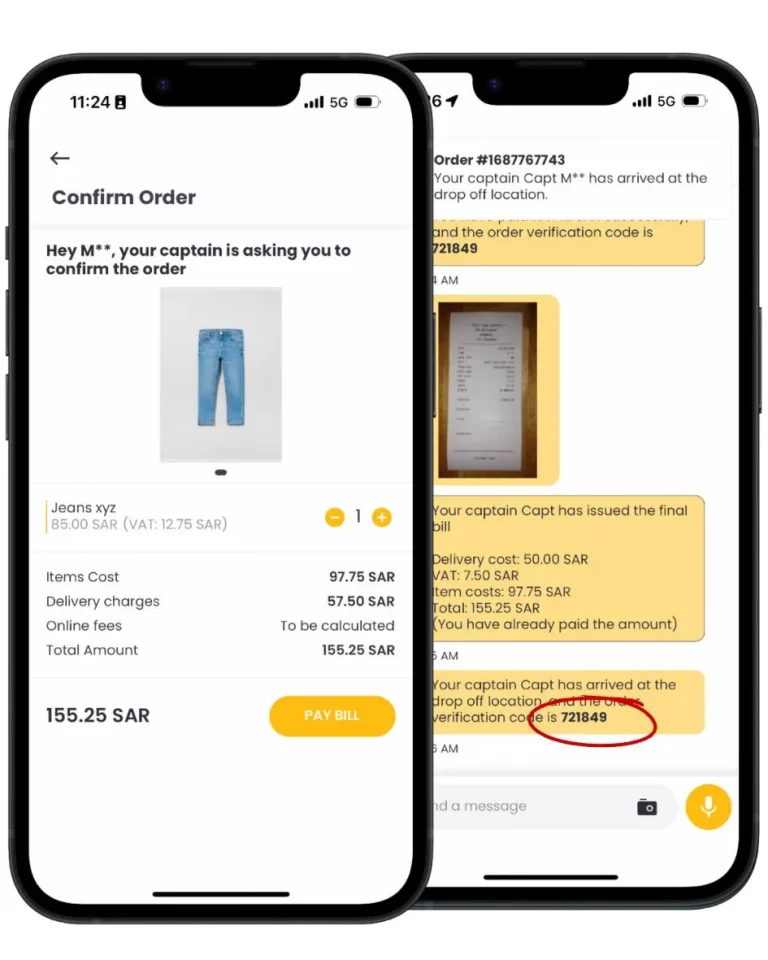
Captains
How does it work for Captains?
1. Set your Home City
Profile->Personal Information->Home City->Add
2. Add your Preferred Cities from the “Cities” button in home or
Profile->General Settings->Add Preferred Cities->Add Cities->Save
3. Add your next Trip to notify customers, and receive order requests.
Home->Trips->Create Trip and add the details
If you have listed your Preferred Cities and you are either traveling to or currently in one of those cities but haven’t planned a trip yet, you will start receiving notifications from customers who are requesting orders to be fulfilled and delivered upon your return to your Home City.
As an example, if you have listed Jeddah as your Home City and you are either planning to travel or currently in Riyadh (without having created a trip yet), you will receive a notification when a customer requests a new order to be delivered from Riyadh to Jeddah. This notification alerts you to the customer’s interest in placing an order, and you will have the opportunity to submit your delivery offer.
1. If a customer has listed a city as one of their Preferred Cities and you create a trip to that city, they will be notified. Additionally, when customers are placing a new request, they may discover your availability.
2. Once a customer confirms your pre-set delivery offer, a notification will be sent to you to start the order.
3. When purchasing item(s), upon reaching the store, you will need to take a photo of the item(s), input the item price inclusive of VAT, or provide the VAT price separately (by unchecking the VAT included box and entering the VAT price) and submit to chat.
4. The customer will review the items, confirm their order, and make an online payment. Customers will receive a 6-digit verification code. The payment will be held until the item is delivered, and you must enter the correct verification code provided by the customer.
When will I receive my payment?
As a security measure for Domestic Orders, TKFA will hold customer payments until the delivery is confirmed with the 6-digit verification code from the customer.
- Captains must enter the correct verification code provided by the customer upon delivery to complete the order, and release the payments into your wallet.
-
Captains must not hand over the items or package without first receiving the verification code from the customer, at delivery, and entering it into the app. Failing to obtain the code will prevent the release of payments.
In the event that the customer fails to provide the verification code to the Captain for any reason, please raise a ticket and upload a photo of the items, along with their corresponding prices. TKFA will review the order and proceed to release the payments to the Captain.
Creating Trips
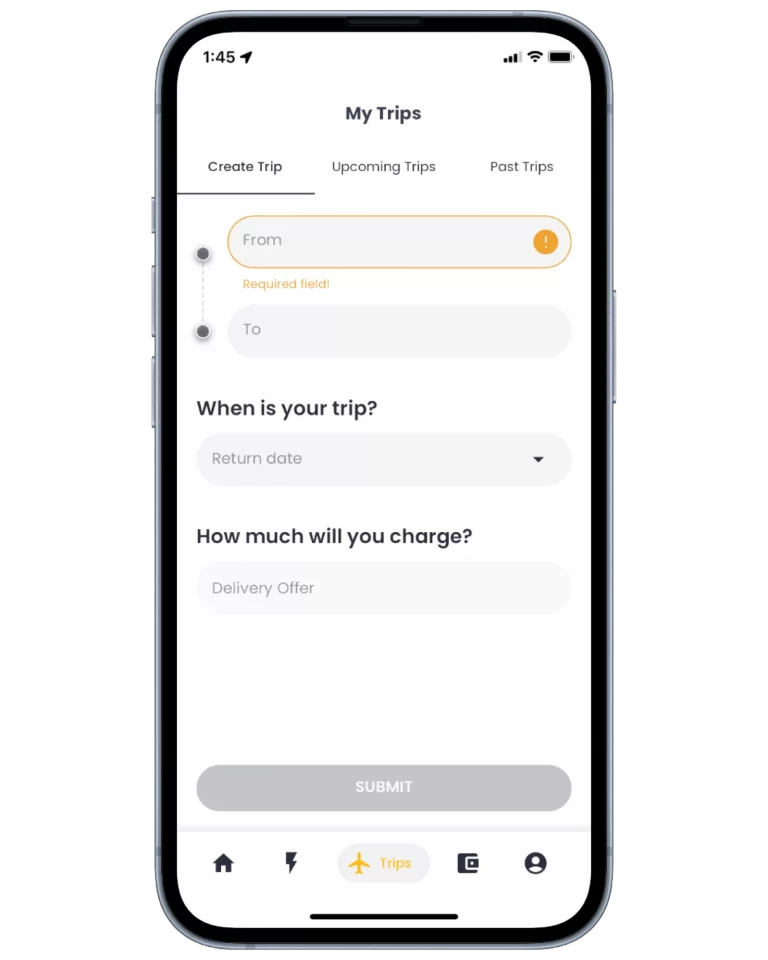
(1)
Adding Trip
- Click on “Trips” menu
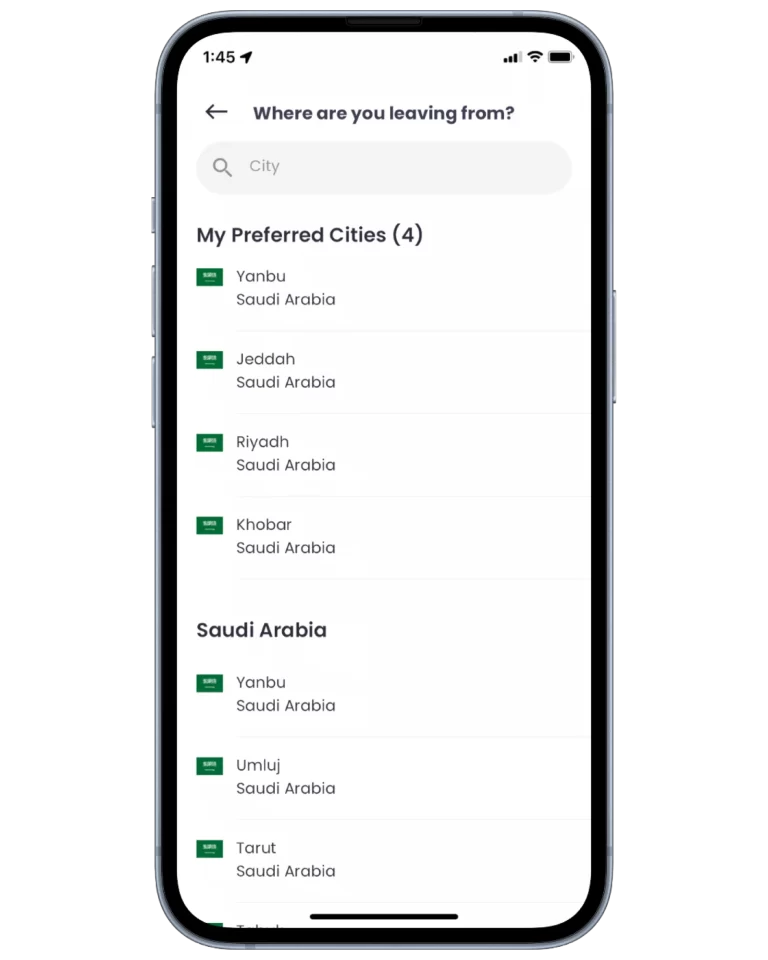
(2) Trip Details
- Add from/to cities
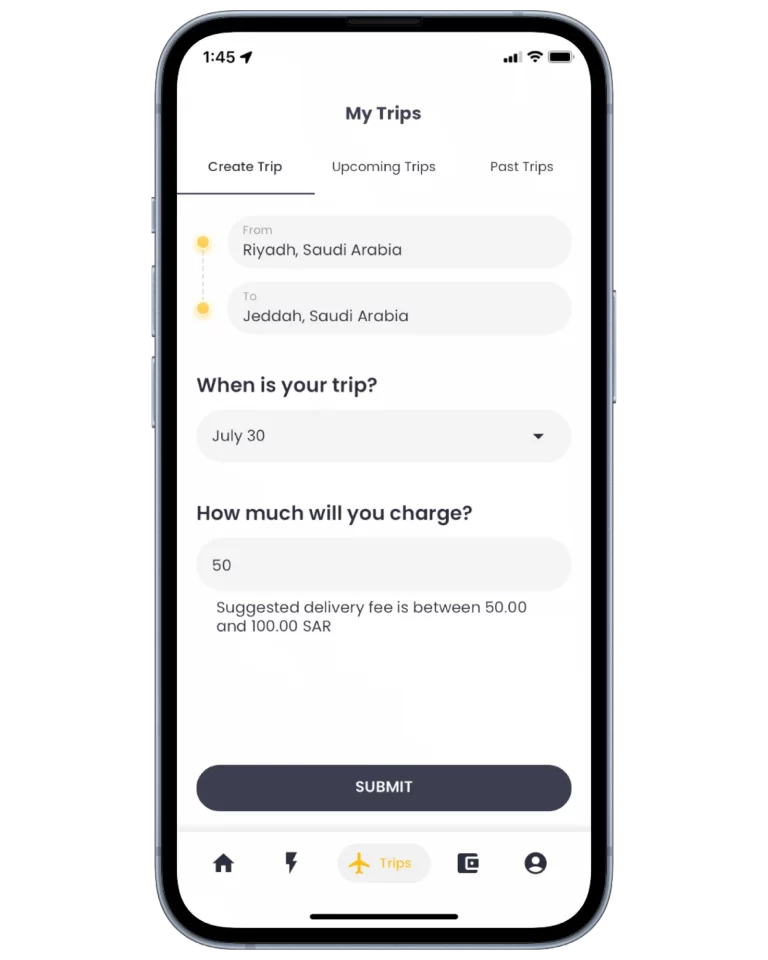
(3) Start Order
- Add your trip details, date & offer
Creating Trips

(1)
Adding Trip
- Click on “Trips” menu
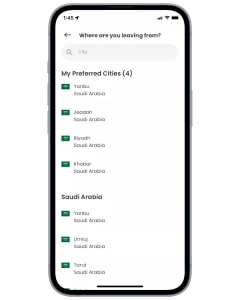
(2) Trip Details
- Add from/to cities
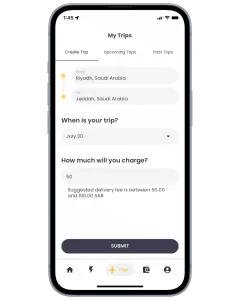
(3) Confirm
- Add your trip details, date & offer
Order Process

(1) Staring the Order
- Once a customer confirms your pre-set delivery offer, a notification will be sent to you to start the order.
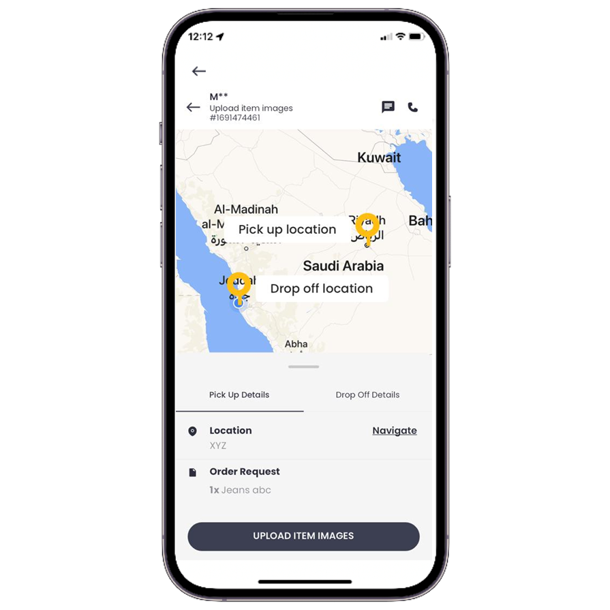
(2) Item Verification
- Next step before purchasing an item, is sharing a photo & price for customer confirmation
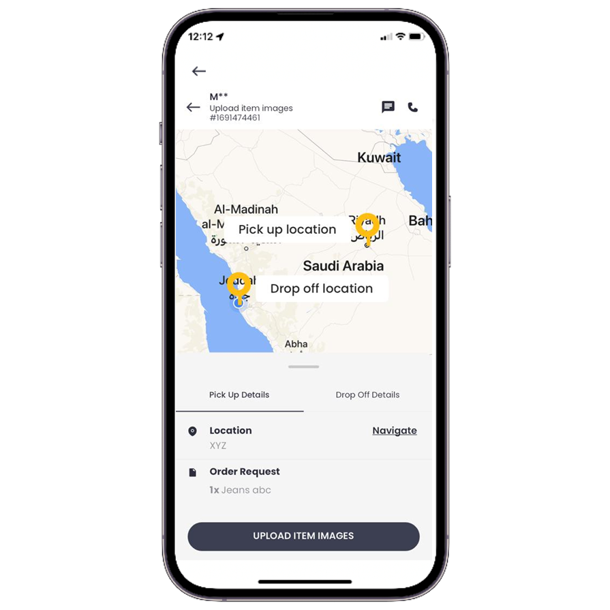
(3) Item photo & Price
- Upon reaching the store, you will need to take a photo of the item(s), input the item price inclusive of VAT, or provide the VAT price separately (by unchecking the VAT included box and entering the VAT price) and submit to chat.
- The customer will review the items, confirm their order, and make an online payment.
- Customers will receive a 6-digit verification code.
- The payment will be held until the item is delivered, and you must enter the correct verification code provided by the customer.

(4) Delivery Verification
- Captains must not hand over the items or package without first receiving the verification code from the customer, at delivery, and entering it into the app.
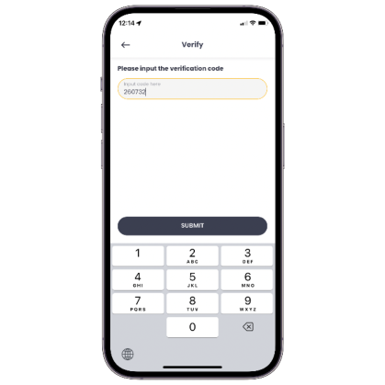
(5) Verification Code
- Captains must enter the correct verification code provided by the customer upon delivery to complete the order, and release the payments into your wallet.